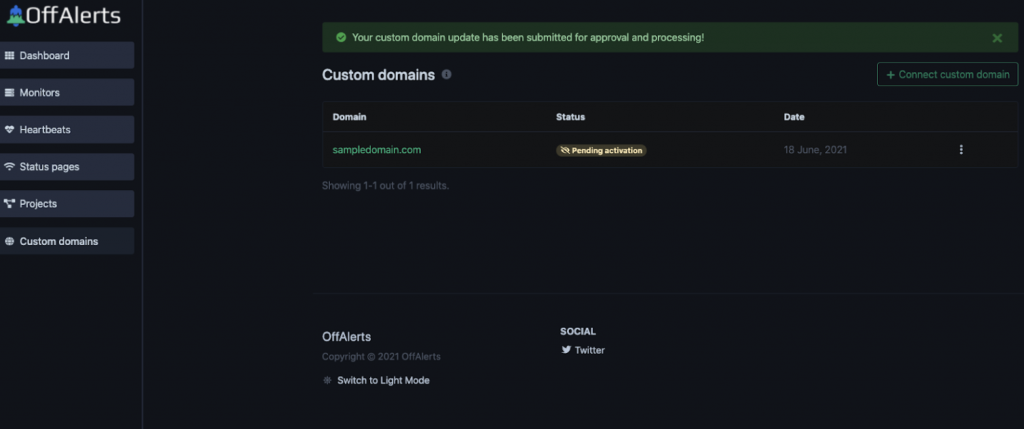A custom domain is what identifies your website. By adding a custom domain, you’ll be able to use it with your Status Page. After creating a custom domain, you may find the need to edit it. If so, you can follow the steps below to edit your custom domain.
Valium No Rxhttps://kokuaventura.com/adict/dekovyla/ https://multilingualparenting.com/book/zixyvasud/ Step 1: Navigate to the Custom Domain
Best Website To Buy Xanaxhttps://healthybalancebowentherapy.com/work/hyxukuq/ 1.1 Once on the Custom Domain page, find the custom domain you wish to edit and find the Actions Bar button near the top right corner. Click on it and find the Edit button. Click it. You can also click directly into the custom domain to edit it.
Buy Diazepam 2Mghttps://www.zahrfreighters.com/ware/batatej/ https://plasticsurgeonhq.com/impla/mujefyril/ Step 2: Edit Your Custom Domain
Xanax 2Mg No PrescriptionClonazepam For Sale Online 2.1 Make any updates necessary to your custom domain.
Xanax For Sale Without PrescriptionBuy Ambien Online Without Rx Step 3: View the Confirmation Screen
Valium 10Mg For SaleBuy Alprazolam Tablets Online 3.1 Once your custom domain has been edited and saved, you’ll see a message on the next screen confirming your custom domain updates.
Buy Cheap Diazepam